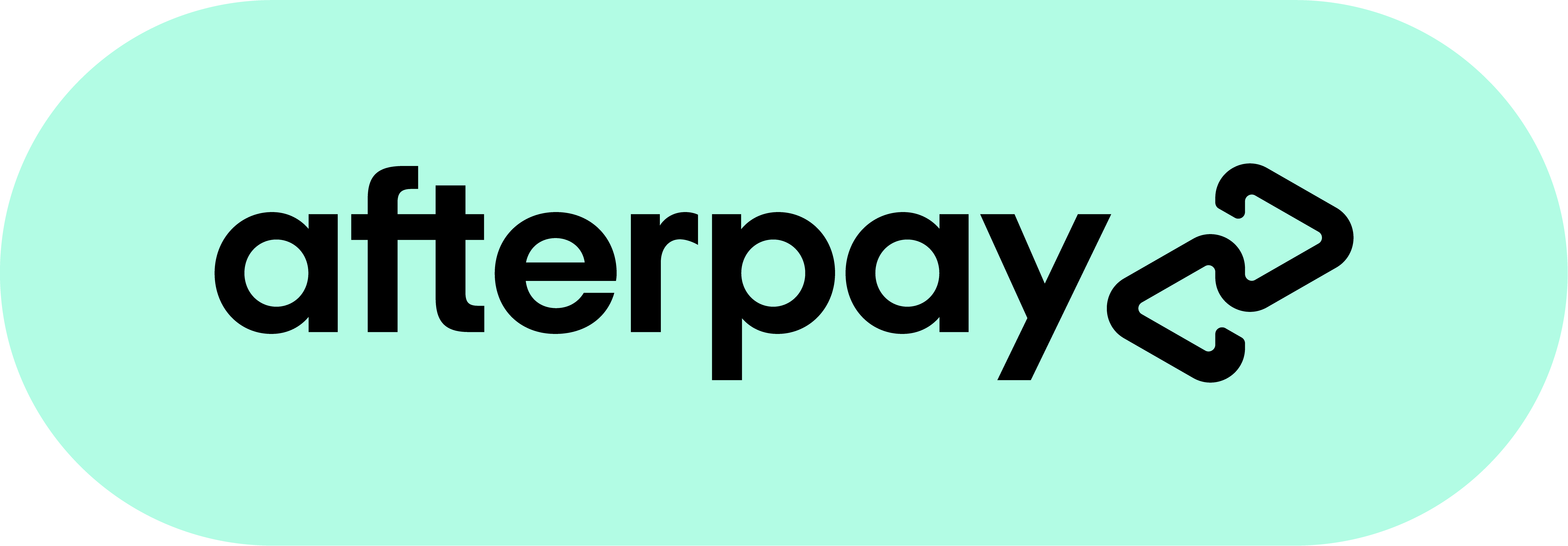Vident i400AU Toyota/Holden/AUFord: Everything You Need To Know Before Receiving Your Unit
Date Posted:8 May 2024
When receiving your Vident iLink400AU, as you chose a version pre-loaded with the car make software (Toyota, Holden, or AUFord), the scan tool is ready to be used right out of the box.
There are however a few things that, although not essential, we would advise you do when you do get the chance to make things easier in the long run.
First of all you should download iScanZilla - this is Vident's application and you'll need it to be able to do the following...
- Register for a Vident account
- Register you scan tool
- Purchase more car makes to your scan tool if needed
Check out our easy to follow step by step guide below…
1. Download iScanZilla to your computer
Take the TF (SD) card out of the scan tool and insert into the TF card reader (USB stick), insert the USB stick into your computer.
*Note - iScanZilla can be downloaded to WINDOWS COMPUTERS ONLY*
Run iScanzilla Installer file which should be accessible via the TF Card folder on your computer. If iScanZilla installer file is not already on the SD card, please download here: http://www.videnttech.com/product/item-79.html
*Navigate to the downloads tab and hit the 'Software Update Client iScanZilla Installer'
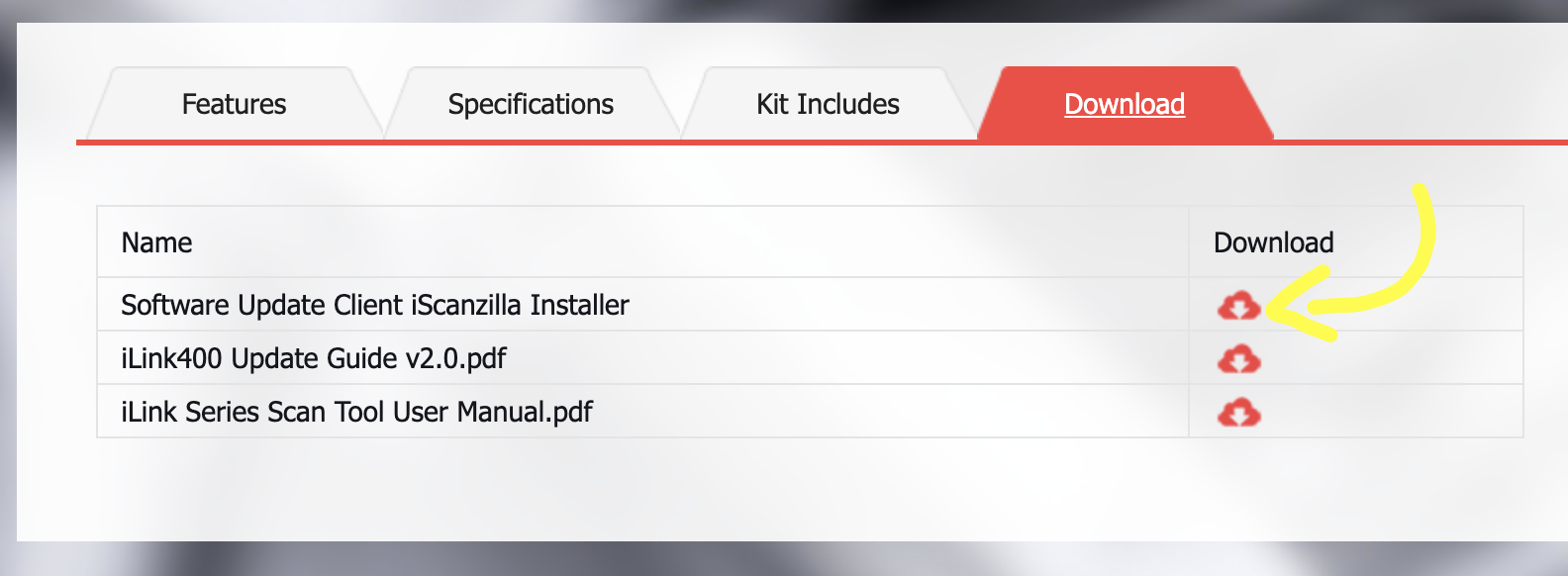
Once iScanZilla has been installed, run the application, you should be presented with a log in screen as per below. Press the ‘Register’ Button.
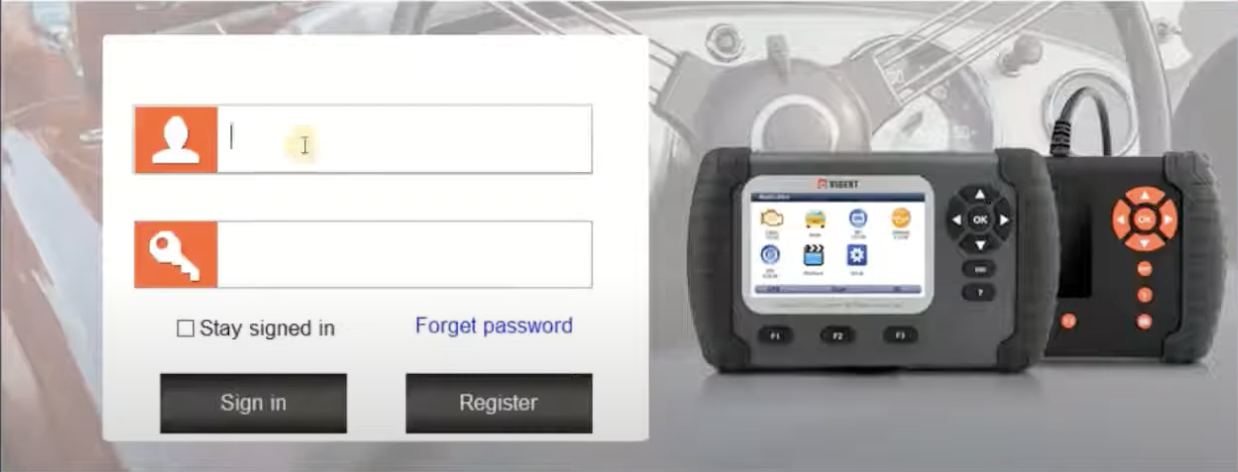
1. Register for a Vident account
Complete all necessary registration details as per below image and hit register (make note of the user ID and password you setup as you will need this to log back in).
Once complete, iScanzilla will automatically switch back to the log in screen.
Log in with your User ID and password you just set.
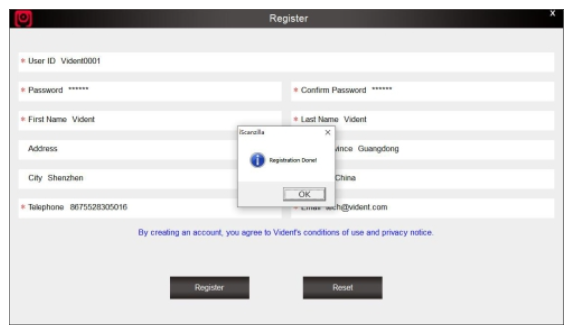
3. Register your scan tool using serial number and password
Once logged in, navigate to the Register products section.
Type in the scan tool serial number and password that can be found on the enclosed slip of paper inside of the box.
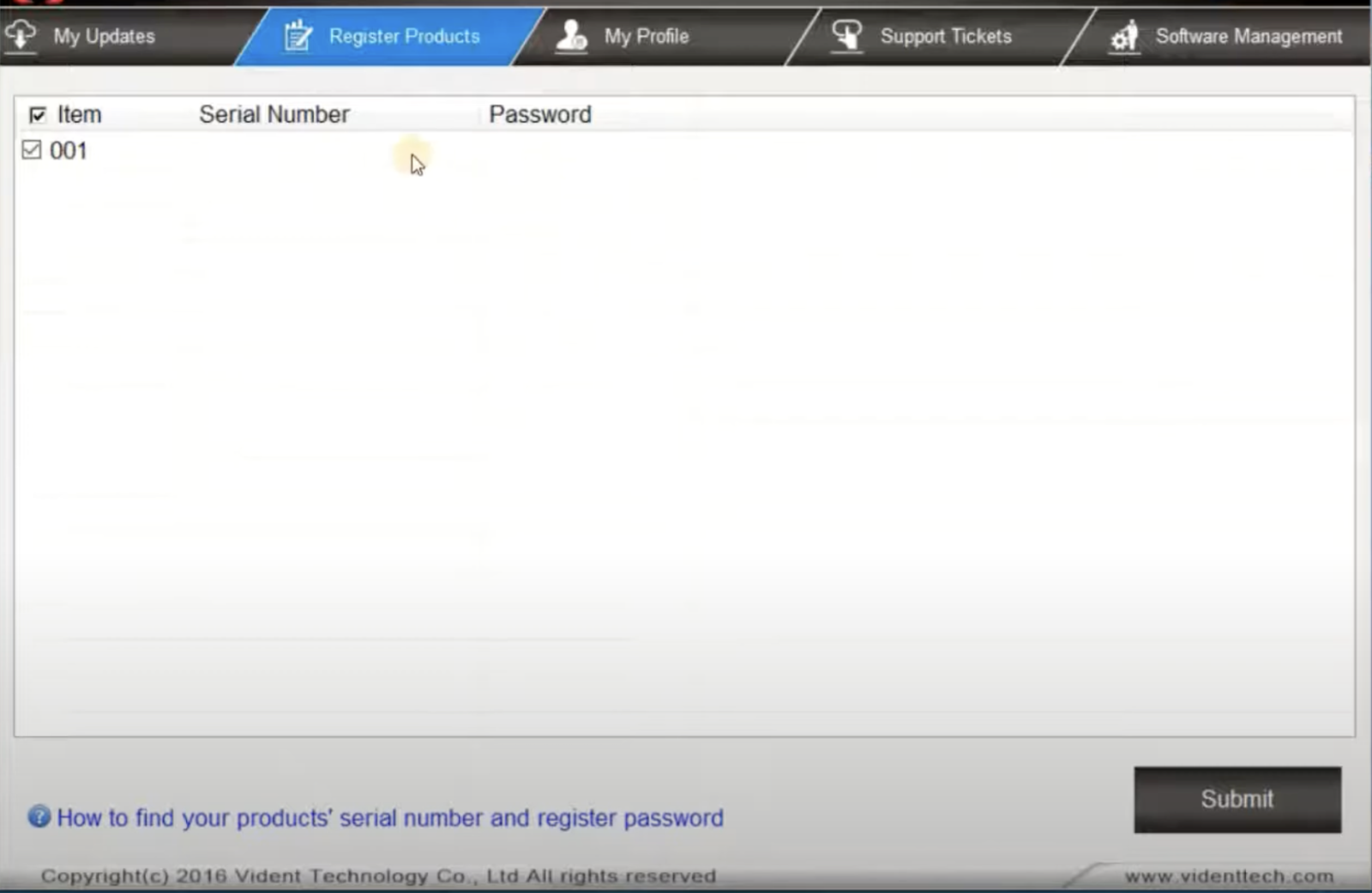
4. Purchase additional car makes (optional)
To purchase more car makes you can either do this directly via iScanZilla by navigating to the ‘Software Management’ tab and selecting the car make you want to purchase or you can purchase directly here from our website.
Vident iLink400AU FAQS
Frequently asked questions on the Vident iLink400AU